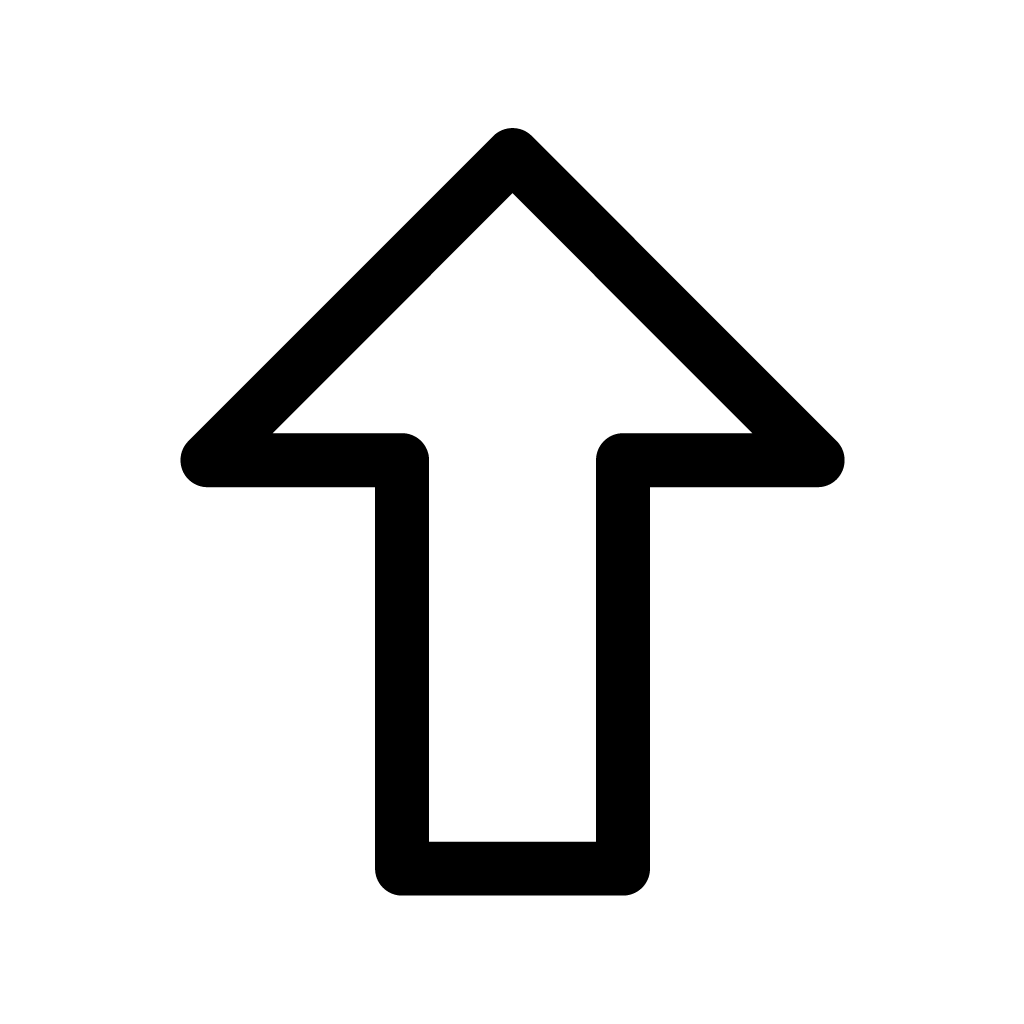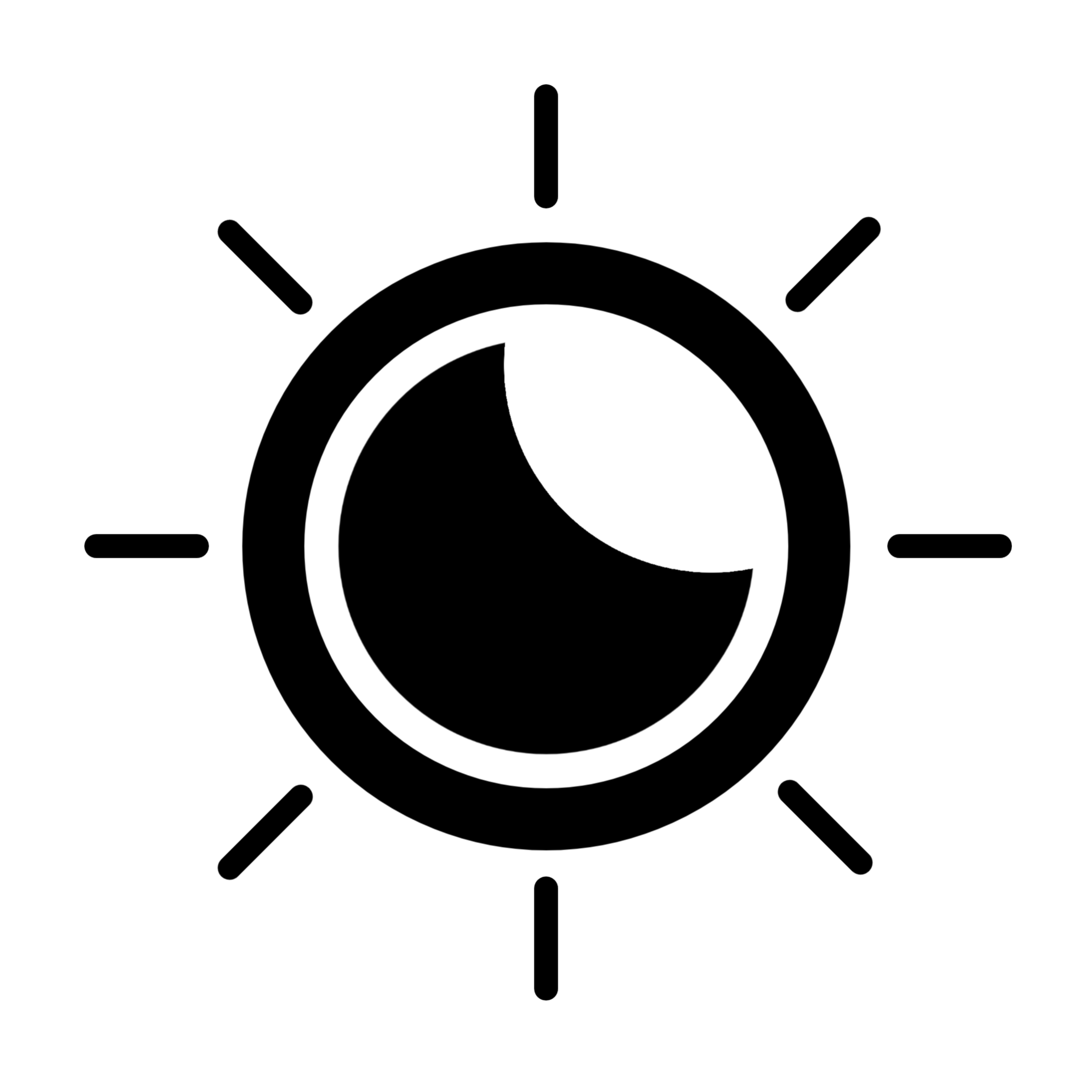-
CSS - flex프로그래밍/HTML & CSS 2021. 9. 23.반응형
<!DOCTYPE html> <html> <head> <meta charset="UTF-8"> <title>Insert title here</title> <style type="text/css"> .flex-container { width: 350px; padding: 10px; margin: 30px; border: 3px dotted gray; } .flex { display: flex; } .inline-flex { display: inline-flex; } .box{ width: 80px; height: 50px; line-height: 50px; text-align: center; margin: 5px; border: 1px solid blue; } </style> </head> <body> <h3>flex</h3> <p>플렉스 레이아웃을 적용하지 않은 경우</p> <div class="flex-container"> <div class="box">A</div> <div class="box">B</div> <div class="box">C</div> </div> <hr> <p>display:flex, 수직으로 쌓는다.</p> <div class="flex-container flex"> <div class="box">A</div> <div class="box">B</div> <div class="box">C</div> </div> <div class="flex-container flex"> <div class="box">A</div> <div class="box">B</div> <div class="box">C</div> </div> <hr> <p>display:inline-flex, 수평으로 쌓는다.</p> <div class="flex-container inline-flex"> <div class="box">A</div> <div class="box">B</div> <div class="box">C</div> </div> <div class="flex-container inline-flex"> <div class="box">A</div> <div class="box">B</div> <div class="box">C</div> </div> <hr> </body> </html>
flex는 요소나 내용의 위치를 조절 할 수 있게 해준다.
inline 방식으로도 지정이 가능해서 한줄에 표현도 가능하다.
<!DOCTYPE html> <html> <head> <meta charset="UTF-8"> <title>Insert title here</title> <style type="text/css"> .flex-container { width: 350px; padding: 10px; margin: 30px; border: 3px dotted gray; display: flex; } .row { flex-direction: row; } .row-reverse { flex-direction: row-reverse; } .column { flex-direction: column; } .column-reverse { flex-direction: column-reverse; } .box{ width: 80px; height: 50px; line-height: 50px; text-align: center; margin: 5px; border: 1px solid blue; } </style> </head> <body> <h3>flex-direction : 아이템 주측 방향 설정</h3> <p>기본값</p> <div class="flex-container"> <div class="box">A</div> <div class="box">B</div> <div class="box">C</div> </div> <hr> <p>flex-direction:row</p> <div class="flex-container row"> <div class="box">A</div> <div class="box">B</div> <div class="box">C</div> </div> <hr> <p>flex-direction:row-reverse</p> <div class="flex-container row-reverse"> <div class="box">A</div> <div class="box">B</div> <div class="box">C</div> </div> <hr> <p>flex-direction:column</p> <div class="flex-container column"> <div class="box">A</div> <div class="box">B</div> <div class="box">C</div> </div> <hr> <p>flex-direction:column-reverse</p> <div class="flex-container column-reverse"> <div class="box">A</div> <div class="box">B</div> <div class="box">C</div> </div> </body> </html>
그리고 방향의 설정도 가능하다.
flex-direction 명령어를 통해서 row 방향 column방향
각 방향들의 역순 배치도 가능하다.
<!DOCTYPE html> <html> <head> <meta charset="UTF-8"> <title>Insert title here</title> <style type="text/css"> .flex-container { width: 200px; padding: 10px; margin: 20px; border: 3px dotted gray; display: flex; } .nowrap { flex-wrap: nowrap; } .wrap { flex-wrap: wrap; } .box{ width: 60px; height: 100%; padding: 10px; text-align: center; border: 1px solid blue; } </style> </head> <body> <h3>flex-wrap:강제로 한줄로 배치할 것인지, 영역을 벗어나지 않고 여러 줄로 배치할 것인지 지정</h3> <p>기본값</p> <div class="flex-container"> <div class="box">A</div> <div class="box">B</div> <div class="box">C</div> </div> <div class="flex-container"> <div class="box">A</div> <div class="box">B</div> <div class="box">C</div> <div class="box">D</div> <div class="box">E</div> <div class="box">F</div> <div class="box">G</div> <div class="box">H</div> <div class="box">I</div> </div> <hr> <p>nowrap</p> <div class="flex-container nowrap"> <div class="box">A</div> <div class="box">B</div> <div class="box">C</div> <div class="box">D</div> <div class="box">E</div> <div class="box">F</div> <div class="box">G</div> <div class="box">H</div> <div class="box">I</div> </div> <div class="flex-container nowrap"> <div class="box">ITEM A</div> <div class="box">ITEM B</div> <div class="box">ITEM C</div> <div class="box">ITEM D</div> <div class="box">ITEM E</div> <div class="box">ITEM F</div> </div> <hr> <p>wrap</p> <div class="flex-container wrap"> <div class="box">A</div> <div class="box">B</div> <div class="box">C</div> <div class="box">D</div> <div class="box">E</div> <div class="box">F</div> <div class="box">G</div> <div class="box">H</div> <div class="box">I</div> </div> <div class="flex-container wrap"> <div class="box">ITEM A</div> <div class="box">ITEM B</div> <div class="box">ITEM C</div> <div class="box">ITEM D</div> <div class="box">ITEM E</div> <div class="box">ITEM F</div> </div> <hr> </body> </html>

wrap 기능을 이용하면 영역에 맞추거나 영역을 벗어나게 배치도 가능하다.
<!DOCTYPE html> <html> <head> <meta charset="UTF-8"> <title>Insert title here</title> <style type="text/css"> .parent { width: 500px; height: 350px; border: 1px solid blue; display: flex; align-items: center; /* 수직 가운데. display: flex 에서 가능 */ justify-content: center; /* 주축 정렬. display: flex 에서 가능 */ } .box { width: 350px; border: 1px solid orange; background: yellow; } h3 { text-align: center; } </style> </head> <body> <div class="parent"> <div class="box"> <h3>display:flex를 이용한 수직 수평 가운데 정렬</h3> </div> </div> </body> </html>
안에 내용물은 h3태그로 원래 이걸 수평과 동시에 수직을 정렬하기에는 복잡한 방법들을 사용했다.
하지만 display:flex를 이용하면 코드 몇줄로 설정이 가능하다.
display:flex; = flex 방식을 사용하겠다.
align-items: center; = display가 flex 일때만 사용 가능한 옵션으로 수직의 가운데로 정렬 시킨다.
justify-content: center; = 마찬가지로 flex일때만 사용 가능하고 주축의 가운데로 정렬 시킨다.
<!DOCTYPE html> <html> <head> <meta charset="UTF-8"> <title>Insert title here</title> <style type="text/css"> header { height: 55px; padding: 1rem; color: white; background: darkblue; font-weight: bold; display: flex; justify-content: space-between; align-items: center; position: fixed; top: 0; left:0; right:0; } nav > span { cursor: pointer; padding: 10px; } main { min-height: 1100px; padding-top: 70px; } footer { height: 50px; line-height: 50px; text-align: center; } </style> </head> <body> <header> <h1>스터디</h1> <nav> <span>메뉴-1</span> <span>메뉴-2</span> <span>메뉴-3</span> </nav> </header> <main> <h3>메뉴를 상단에 고정</h3> <p>메인 영역</p> <p>메인 영역</p> <p>메인 영역</p> <p>메인 영역</p> <p>메인 영역</p> <p>메인 영역</p> </main> <footer> <p>푸터 영역</p> </footer> </body> </html>fixed와 flex를 활용한 예제
- position: fixed;
top: 0; left:0; right:0;의 의미는 포지션은 고정으로하고 위 양 옆을 0으로 줘서 딱 붙이겠다는 뜻

사진처럼 스크롤바가 보이는 끝까지 붙이는게 right: 0 의 옵션
justify-content: space-between; = 첫번째 자식은 왼쪽 두번째 자식은 맨 오른쪽에 붙이고 나머지는 가운데에 두겠다는 뜻
header의 자식인 h1 태그가 맨 첫번째라서 맨 왼쪽
두번째 자식인 nav를 맨 오른쪽에 배치한 모습
<!DOCTYPE html> <html> <head> <meta charset="UTF-8"> <title>Insert title here</title> <style> header { position: fixed; top: 0; left: 0; right: 0; color: white; background: darkblue; } main{ padding-top: 50px; min-height: 1500px; } footer { height: 50px; line-height: 50px; text-align: center; } header > nav > ul > li{ list-style: none; display: inline-block; } header > nav > ul > li > a{ display: block; text-decoration: none; padding: 10px 20px; color: white; font-weight: 700; } header > nav > ul > li > a > hover{ background: #03f; font-weight: 700; } </style> </head> <body> <header> <nav> <ul> <li><a href="#">홈</a></li> <li><a href="#">메뉴-1</a></li> <li><a href="#">메뉴-2</a></li> </ul> </nav> </header> <main> <h3>display : flex를 사용하지 않고 메뉴바를 화면에 고정.</h3> <p>메인 영역</p> <p>메인 영역</p> <p>메인 영역</p> <p>메인 영역</p> <p>메인 영역</p> <p>메인 영역</p> <p>메인 영역</p> </main> <footer> <p>푸터 영역</p> </footer> </body> </html>다른 예제
반응형'프로그래밍 > HTML & CSS' 카테고리의 다른 글
CSS - 이미지 2개로 효과주기 (버튼) (0) 2021.09.23 CSS - grid 그리드 (0) 2021.09.23 CSS - 영역 관련 (0) 2021.09.23 CSS - float 개요 (0) 2021.09.22 CSS - margin 마진 겹침 현상 (0) 2021.09.22